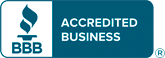Can You Game Effectively Using a Mobile Hotspot?
Using a hotspot for gaming used to be a fantasy that many gamers dreamed of, but few successfully accomplished. But, 4G LTE tipped the scales in the favor of gamers by delivering internet connection speeds and latency rates that can handle the refresh rates and response times required by fast-action, multiplayer, and other complex games. This article will cover some terminology key to understanding the components of online gaming, things you should understand about your hardware and software, some common fixes for common issues, and some resources you can look to for support if you get stuck.
The Hardware
Understanding how your various pieces of hardware come together to deliver and shape your internet usage will inform the choices you will make in building and optimizing your system. The modem connects you to one or more of the internet providers available to you through DSL (phone and cable), satellite, and/or cellular networks. Then your modem connects via an ethernet cable to either your computer or to a router which will allow multiple devices to connect via ethernet cables and/or WiFi. Devices like routers, modems, switches, etc. that facilitate data traffic’s movement in and out of a network are called gateway devices.
You can also have a modem router combo that makes the connection to the internet and “routes” the service to multiple devices by ethernet cables and/or WiFi in one, compact device.
In any case, all of the gateway devices and devices you have connected to the gateways (computers, phones, printers, smart devices, etc.) in your home together form a “LAN”, or Local Area Network. The gateways on your LAN can regulate connections and allow multiple users to access the internet and share devices like network printers and more.
You may also set up one or more WiFi extenders to increase the reach of your WiFi signal to areas that are farther away from your router. The extender picks up the weakened signal, then boosts and propagates a stronger signal to the area around the extender. For example, a WiFi extender might be placed in a building to boost the WiFi signal for the basement area, while the main WiFi router is higher up in the building.
The Software
Your LAN network uses specially designed software and programs to provide the information required for your devices to send and receive information (data) over the internet. Most networks accessing the internet use TCP/IP (Transmission Control Protocol/Internet Protocol), whereby each device on the network has a unique identifier called its IP address. An IP address is kind of like your house address. To manage data, your gateway devices sends data with your identifying number (like mail with your address) to your device (house). Your router, like a post office, can use your IP address to see that your data gets to the right device. There are two types of IP addresses, IPv4 and IPv6. IPv4 is a 10-digit number which most devices use, and IPv6 is a longer group of eight 4 number and/or letter sets that some newer devices are using alongside IPv4, due to the fact that we’re running out of IPv4 addresses.
You might be wondering, “Where does my device get an IP address?” There are two ways that your device will get an IP address. You can give your device a Static IP (an IP address that never changes), or one of your gateway devices (like a modem or router) will assign it a Dynamic IP address which changes every now and then, through a software process called Dynamic Host Configuration Protocol, or DHCP. In the early days of networking, every device on the network had to be assigned a unique Static IP address by the network administrator. Today, dynamic addresses are more commonly used, as they provide the most efficient way to deal with the turnover of internet devices and the recycling of numbers. If all devices had static IPs, it would be difficult to manage the constant assigning and cancelling of numbers. A dynamic IP is “leased” to your equipment for a specified time. When the lease is over, your equipment will either renew the lease or let it go back into the pool of addresses. If you disconnect and then reconnect a device later, it will be leased a new address at that time.
Note: All devices also have MAC addresses that are only used within your local network to identify individual devices on the shared network. MAC addresses don’t have a function for interacting via the internet outside of your local ethernet. Though, in order to keep some IP addresses from changing, your DHCP service will make IP address reservations for some devices, like a printer or router, by using the device’s MAC address to identify that particular device.
The good news is that all this is done for you and you don’t need to worry about it – your devices will configure themselves automatically. But an understanding of how this works can help in troubleshooting certain issues one can run into when gaming on wireless networks.
Another software service to understand is Network Address Translation, or NAT. When a user inside your local network makes a request for information from the internet, the gateway device recognizes that the request is external to the local network and sends it to the “firewall”. Most think of the firewall as just a protective barrier that prevents bad actors from entering and exploiting your computer, and they are right. But since there are network DHCP servers on each side of the firewall managing and assigning unique IP addresses from different pools, the firewall also needs to manage and translate the addresses between the two networks in order to keep data moving to and from the right devices. There are hardware firewalls, which are built into your router, and software firewalls, which are on your computer or other device.
The information that we send on our network or to the internet is divided into “packets” of data. Each packet of information includes a header which has identifying information about the packet (like the source IP address, destination IP address, and characteristics of the packet) and the payload or chunk of the data you are transmitting. IP Packets are relatively small, (about 64 kb of data) so a single request to or response from the internet results in numerous packets crossing your firewall and needing management. These packets of data are associated to an IP address assigned to the “logical port” of the Host computer. (Devices are hosts when they send information, and clients when they access other devices and programs and receive information.) Logical ports are like the ports that you plug cables into on your computer, except they are virtual instead of physical. Logical ports are data endpoints that are coded into the software of applications or processes in the host operating system. This port address is used by your gateway device to route packets of information to and from your device and applications.
Double NAT
Double NAT happens whenever your router, which is performing NAT processes, has another device (a modem for example) connected between it and your Internet Service Provider (ISP) doing the same. Instead of your router, your ISP assigns an IP address to this device between the internet and the router. This means your router is no longer acting as a boundary between your private LAN and the public internet, the other device is and your router is bounded by a private network. You can check this condition by signing into your router and checking the WAN, or Wide Area Network, IP. If the IP looks like the IPs assigned inside a LAN (10.x.x.x or 192.168.x.x), your router is connected to a device that’s also performing NAT.
Making it Work for Gamers
Most game systems will go as far as to give you an error report telling you there are too many layers of NAT. When this happens, you should first test your router using the process described in the previous paragraph to check for double NAT situation. The next step is to trouble shoot using a few different remedies, trying the easiest first.
An Important Game Console Setting
It is important to check your console NAT type setting. Just check your manual or online forums for instructions on how to get into your gaming console settings interface. Find your NAT setting and set the type to “open.” Or try googling “How to change NAT type on [insert console brand].” This setting should allow your game to work with any NAT. Though online forums show that this solution alone does not seem to fix the issues for everyone.
Changing Settings on Gateway Devices
If your device in front of your router is a modem an easy solution may be to sign on to the modem interface and switch the modem to Bridge Mode. Your user manual or a quick Google search will show you how to do this. Bridge mode turns off the device’s NAT process and may eliminate the issue. The next easiest is to go into the 1st device’s interface and set the IP address of your router as a DMZ, this will send your incoming data straight through to the router firewall.
We can’t simply whitelist our game consoles to allow them unfettered connection to the internet, but we can whitelist the ports associated with your game console on each layer of NAT. You should first connect your game console to the modem that is the primary gateway to the internet. If the game doesn’t work, then you need to open some ports on the modem. Stone offers these ports as commonly used by gaming consoles:
80 TCP, 465 TCP, 465 UDP, 983 TCP, 983 UDP, 3478 TCP, 3478 UDP, 3479 TCP, 3479 UDP, 3480 TCP, and 21 TCP.
Once your game is working, you plug in the next gateway device, connect your console and repeat the procedure above as many times as needed.
What If I get Lost?
If you are unsure about doing any of the above, remember that someone probably demonstrates these fixes in a YouTube video or online blog. It is also good to do a little research and look around the web to see if there is a new fix out there. And don’t forget to check out the manufacturer’s support bulletins and user forums. The answer is often out there. Perseverance is the key.
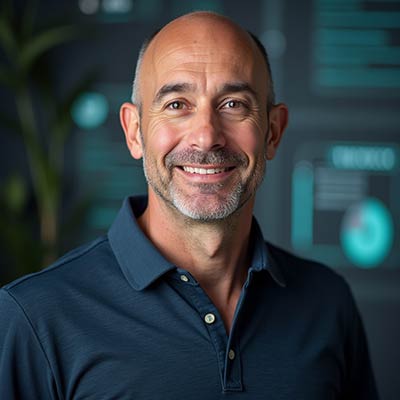
Mike Meyer serves as the Vice President of Marketing at Unlimited LTE, where he leads the charge in delivering innovative communication solutions to those who need them most—rural communities and people whose lives keep them constantly on the move. With nearly a decade at Unlimited LTE and over 40 years of combined industry experience across his team, Mike is deeply passionate about bridging the digital divide. For him, it’s not just about connectivity—it’s about unlocking opportunity and improving lives through better, smarter access to the world.